If you want to encrypt images stored on your Android smartphone or PC to protect them from prying eyes, you have several free apps available for this purpose. In our tutorial, we show you how to encrypt images on Android and Windows using these apps.
Encrypt images on Android using the KeepSafe app
To encrypt your pictures on Android , the free app KeepSafe is well suited. KeepSafe encrypts images and other files on your smartphone and PINs them . Also the backup of your pictures in a cloud is possible with the app. To encrypt your pictures with KeepSafe, do the following:
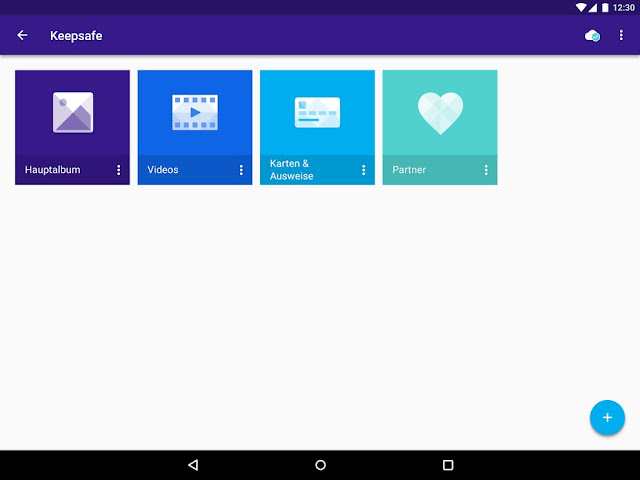
- Download KeepSafe from the Play Store and launch the app:
- Grants KeepSafe access to the memory of your smartphone .
- Sign in with your name and e-mail address and confirm your e-mail address.
- Enter your personal PIN and log in. You should remember the PIN well, because you need it for later access to your encrypted images.
- The cloud backup is initially enabled by default. You can deactivate it if you like by clicking on the cloud icon in the top right corner, the pop-up menu pops up and " activate backup " turns off.
- You can now add individual pictures, whole albums or even photos directly from the camera via the " + " symbol below.
- For example, to encrypt individual images, select " Import Photos ".
- Using the file browser, select the photos you want to encrypt.
- Now these are stored in KeepSafe and access only works via app and PIN .
- If you want to access the photos normally again, select them in the app and go to " Export " (second icon from the left).
How you can encrypt a USB stick, you'll learn in our photo gallery:
Encrypt images under Windows with the program TruPax
In Windows , for example, the freeware TruPax is available for encrypting images . The program is characterized by its very simple operation and is particularly well suited to encrypt individual files such as images or folders . In addition, TruPax encrypted containers can also be opened with VeraCrypt . To encrypt images with TruPax on your Windows PC, do the following:
- Download below the TruPax link .
- The downloaded ZIP file unpacks it into any folder.
- In the extracted folder you start the program by double-clicking on the file " trupaxgui ".
- Next, you select " German " as the language .
- Now you can select in the program interface " Add files " the images that you want to encrypt.
- If you have added all desired pictures, you can adjust on the bottom right if desired, that the original files are destroyed after creation of the encrypted container .
- Then click on " Create container file " and select the storage space for the container.
- Then you set a password and confirm the process with " Done ".

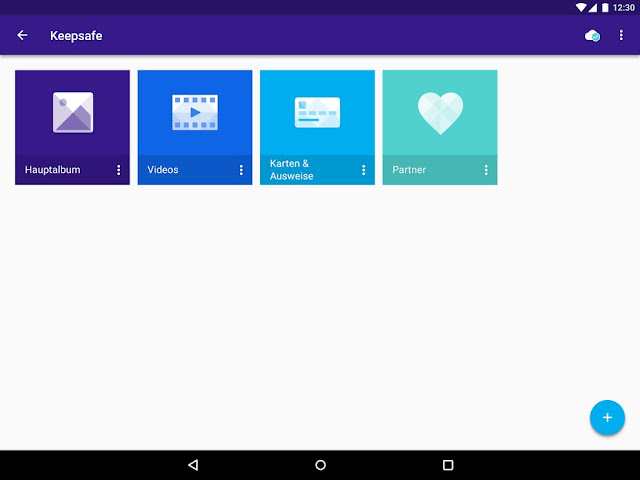

Post a Comment